- April 19, 2021
- Posted by: Syed Shujaat
- Category: Uncategorized
In ESXi, there is a built-in SNMP agent that can send and receive SNMP requests and traps. You can enable and configure an SNMP agent on ESXi hosts in several ways: using vCLI, PowerCLI (but not through the vSphere client GUI).
SNMP Server in VMWare ESXi
From the vSphere web interface, you can only make sure that the “SNMP server” service is running, change its startup settings or stop/start the service. Go to your ESXi host -> Configure -> Services -> SNMP Server. The service is stopped by default. Start it.
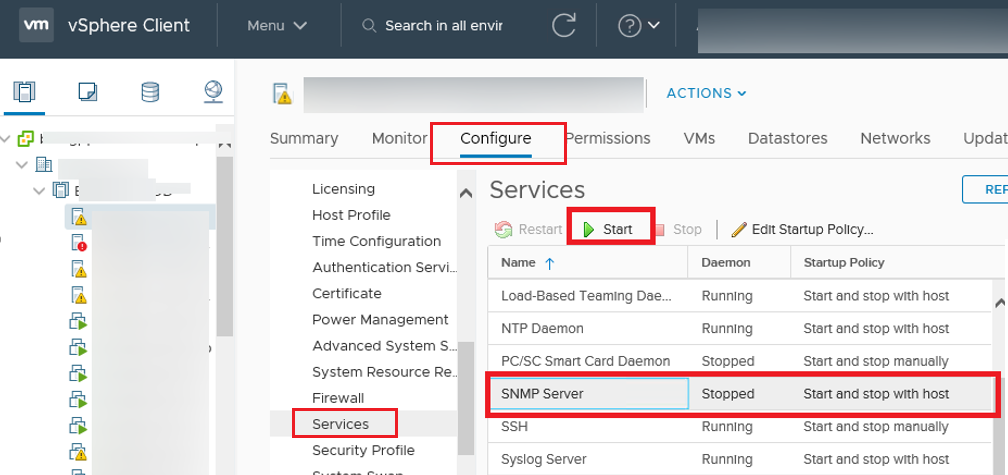
Enable SSH access on the ESXi host and connect to it using any ssh client.
To check the current SNMP settings, run this command:
esxcli system snmp get
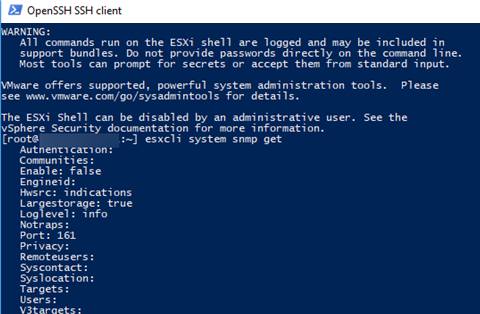
SNMP is not configured: all parameters are empty, and the agent is disabled.
Authentication: Communities: Enable: false Engineid: Hwsrc: indications Largestorage: true Loglevel: info Notraps: Port: 161 Privacy: Remoteusers: Syscontact: Syslocation: Targets: Users: V3targets:
Configuring SNMP Agent Parameters in ESXi
Specify the monitoring server IP address (SNMP target), port (by default, 161 UDP) and SNMP community name (usually, public):
Note: You need to select port number 49,152 and above as target.
esxcli system snmp set --targets=192.168.99.99@161/public
esxcli system snmp set –port port# ! you can put the port number here
Or you can set the community name as follows:
esxcli system snmp set --communities YOUR_COMMUNITY_STRING
Additionally, you can specify the location:
esxcli system snmp set --syslocation "Allee 16, Mun, DE"
Contact information:
esxcli system snmp set --syscontact admin@woshub.com
Then enable SNMP service on the ESXi host:
esxcli system snmp set --enable true
To test the SNMP configuration:
esxcli system snmp test

To apply the settings, restart the SNMP agent using this command:
/etc/init.d/snmpd restart

