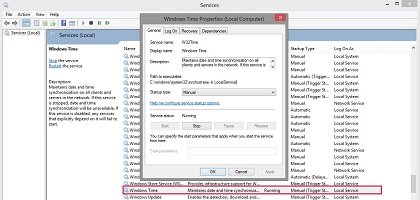- March 2, 2015
- Posted by: Syed Shujaat
- Category: Networking Solutions
If you are having issues with time sync then follow these commands , run as Admin.
Client End Commands (Stand Alone machines)
If you can’t run the command due to W32time.exe not found then direct your directory to the following path: C:\Windows\system32
Here are the steps to repair the Windows Time service. From a command line, do the following:
- net stop w32time
- w32tm /unregister (ignore error message)
- w32tm /unregister
- w32tm /register
- net start w32time
After that, from an elevated command prompt, I can do:
> w32tm /resync
Sending resync command to local computer
The command completed successfully.
> net time /setsntp
…but on Win 7 this gives the error message:
The /QUERYSNTP and /SETSNTP options have been deprecated. Please use w32tm.exe to configure the Windows Time Service.
if the Time is going back/ahead few hours/days… then I will suggest to make .BAT file with the following commands:
Open Text file, put following commands then Save As : ntp.bat , then put this file in your Startup.
net stop w32time
w32tm /unregister
w32tm /register
net start w32time
w32tm /resyncServer End Commans
w32tm /config /manualpeerlist:[server],0x8 /syncfromflags:MANUAL
The actual IP address of the NTP server or its host name must be entered instead of [server].
The flag “0x8” forces w32time not to send “symmetric active” packets but normal “client” requests which the NTP server replies to as usual.
Then the following command can be used to immediately make the changes effective: w32tm /config /update
If this command has completed successfully your system clock has synchronized to the given NTP server. To check it open a Date and Time window (click “time” icon in the lower right corner of the desktop) -> Change date and time settings -> Internet Time. You should see something similar to Figure 6.
Alternatively, the w32time service can be restarted:
net stop w32time
net start w32time
The command:
net time /querysntp :can be used to check the configuration. The output should look similar to the line below:
The current SNTP value is:[server],0x8
If the w32time service is restarted it sends immediately a request to the NTP server. Additionally, the command:
w32tm /resync :can be used to let w32time send a request.
Check if w32time service is running
Note that w32time service may only be enabled when no other ntp daemon is installed on your system. Otherwise the two services come into conflict. To check if w32time is running, do the following: go to Control Panel->Administrative Tools->Services. Scroll to “Windows Time” feature and check its “Status”, which should be on “running”. Check also the “Startup Type” and set it to “Automatic” or “Manual” if possible.
If the status of the Windows Time is currently not shown, then right click and choose Properties to open “Windows Time Properties (Local Computer)” window. In the Service status click on the “Start” button to start the time service. The result should resemble Figure 7.
Select a reliable NTP server
A great deal of synchronization problems may be caused by network break downs, unpredicted traffic delays, unknown accuracy and public NTP servers where you don’t have control over. Although public time service may be cost free, but 24/7 operation, accuracy and customer support in case of a failure is not guaranteed. Therefore, if you consider issues like accuracy, reliability and security important for your network, an independent NTP/SNTP server is strongly recommended alternative to do the job.
Meinberg high quality time servers offer a broad spectrum of time synchronization solutions for networks of any size and industries. All the products are developed and manufactured in our plant located in Bad Pyrmont, Germany.
Leave a Reply
You must be logged in to post a comment.